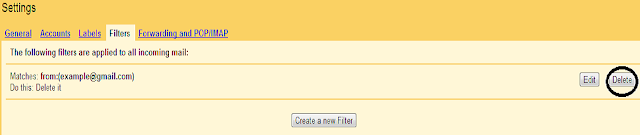Most of the time you just feel annoyed by seeing unnecessary mails in your inbox. Those emails are known as spams. While you can't block messages from specific addresses or domains in Gmail, but you can set up filters to send those unwanted emails directly to the trash folder and you will never see them again in your inbox.
In this post, I will show you how you can set up a filter to get rid of those junk messages. Follow these easy steps to banish those unwanted senders.
How To Block Senders In Gmail
Step 1 : Log in to your Gmail account first, go to https://mail.google.com/mail.
Step 2 : Now, you will see 'Create a filter' on the top as shown in the picture below. Click on it.
Step 3 : In the next page, you will see something similar in the picture below. Write the senders email address which you wants to block in the 'From' space. Click on 'Next' and proceed.
Step 4 : Now check the box next to 'Delete it'. Finally click on Create Filter button.
Congrats !! You have successfully blocked that sender from your Gmail inbox. You will no longer receive messages from this sender.
Step 5(optional) : You can unblock the sender any time by again going to filter section and deleting the sender email from there.
I hope you liked this small guide on blocking a specific sender on your Gmail account. Don't forget to share this post with your friends.