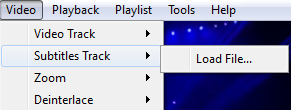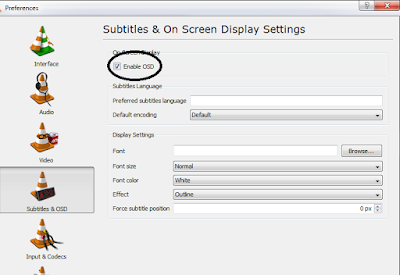Today, VLC is the best and most used media player in the world. People like to run their videos in this media player because it supports almost all the formats. It is very easy to use and you not need any skills to use it. VLC is available for both Windows and MAC.
One of its amazing features is the capability to run subtitles. Subtitles is used to show the audio in text format in some other language to make the clip understandable to people of different origins.
Sometimes it is useful for one person and annoying for other. In this post, I will show you methods by which you can turn on and turn off subtitles in VLC media player as per your needs.
One of its amazing features is the capability to run subtitles. Subtitles is used to show the audio in text format in some other language to make the clip understandable to people of different origins.
Sometimes it is useful for one person and annoying for other. In this post, I will show you methods by which you can turn on and turn off subtitles in VLC media player as per your needs.
Turn On Subtitles In VLC Media Player
Step 1 : Subtitles can be added to a video with the help of a .srt file. To run subtitles in a specific video, you need its srt file.You can easily download the srt file for a movie from the internet. Its size is very small.
Step 2 : Open the video file in VLC. Go to Video>>Subtitles Track>>Load file.
Step 3 : Now, look for the saved srt file and open it. That's it. Now you can see subtitles below your video.
Turn Off Subtitles In VLC Media Player
Method 1
Step 1 : Open the desired video file in VLC.
Step 2 : Go to Video>>Subtitle track >> Disable.
Now, you will not see any subtitles.
Method 2
If first method don't works for your video, then you can use this alternate method.
Step 1 : Launch VLC media player and run the desired video file in it.
Step 2 : Go to Tools>>Preferences>>Subtitles & OSD.
Step 3 : Uncheck all the option like enable OSD, enable subtitles etc.
Congrats !! You are done with it. You have successfully removed subtitles from your video.
This was a very simple guide on turning on and off subtitles in VLC media player. I hope you liked it.
Thanks For Reading