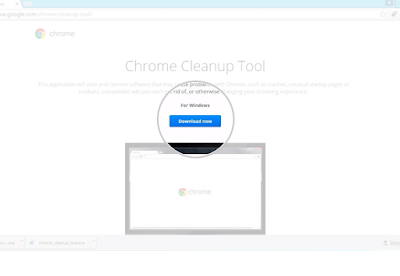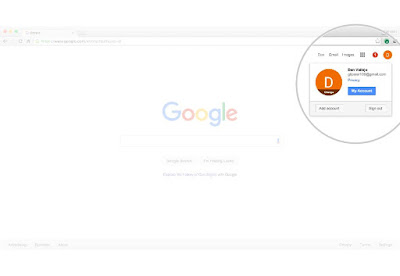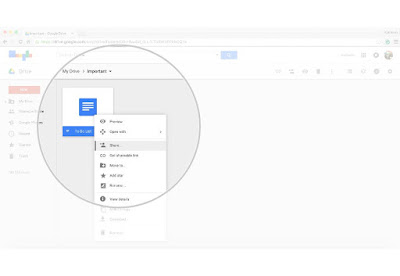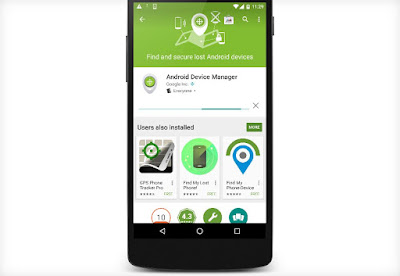The world is getting smaller and smaller because of people doing more online stuffs than before. So, it is very important to be safe and secure while using web. Google is providing you these amazing 10 tips to increase your online safety.
1. Browse without a trail of cookie crumbs
You can go online without leaving the records of the sites you visit or the files you download.
In the Chrome menu select 'File' and then 'New Incognito Window'. On the Chrome app, touch the menu icon and then 'New Incognito' tab.
2. Sweep away unwanted software
Use the Chrome Cleanup Tool to sweep your PC of unwanted software.
Visit https://www.google.com/chrome/cleanup-tool/ to download the tool. Open up 'chrome_cleanup_tool.exe' and install it on your computer.
3. Debut a fresh password
Protect your account by changing your password regularly.
Sign into your Google account, click your profile icon and then 'My Account'.
Under 'Sign in & security' click 'signing in to Google'.
Click 'Password' to change your password.
4. Dust off your privacy settings
Choose the privacy settings that are right for you with a quick Privacy Checkup.
Sign into your Google account and click your profile icon and select 'My Account'.
Locate the Privacy Checkup and click 'Get Started' when you are ready to begin. Remember, you can change these settings as often as you like by repeating your checkup.
5. Keep the hackers out by updating your chrome browser
Update your browser to ensure you have the latest and greatest safety features.
Google Chrome automatically updates to the latest version every time you start it up, so you can get the most up-to-date security protection without any extra work. To double check, open Chrome and access the Chrome menu by clicking on the icon in the top right.
Click on 'About Google Chrome' in the drop down menu. The current version number is the series of number beneath the 'Google Chrome' heading.
Chrome will also check for updates when you're on this page. Click 'Relaunch' to apply any available update. Congratulations, you've just given your browser a clean bill of health!
6. Install a new lock only you can pick
Secure your phone using a PIN, password, pattern or even your face.
On Android, open your device's 'Settings' menu and under 'Personal', touch 'Security'.
Under 'Device security' touch, 'Screen lock'.
Touch the screen lock you'd like to use and follow the instructions.
7. Make intruders dance the 2-steps
Add extra account protection with 2-step verification.
Sign into your Google account, click your profile icon and then 'My Account'.
Under 'Sign in & security' click 'signing in to Google'.
Click '2-step verification' in the box on the right and then click 'Start setup'.
Follow the step-by-step setup process.
8. Get a security tuneup
Manage your security settings in just a few minutes.
Sign into your Google Account, click your profile icon, and select 'My Account'.
Locate the security checkup and click 'Get Started' when you're ready to begin.
9. Say goodbye to viruses
Use Google Drive to scan files for viruses before downloading or sharing.
Share or download any file stored in Google drive. If a virus is detected, the action will be blocked and a warning will be displayed.
10. Wipe your device clean, wherever you left it
Remotely lock, locate, ring, or wipe your Android device from wherever you are.
Download and install the Android Device Manager app from Google Play. Open the app and sign into your Google account. From a phone, swipe along the bottom of the screen to see and select your devices. From a tablet, touch the arrow next to the device to select it. Android Device Manager will allow you to locate, lock, ring and or wipe your selected device from anywhere.
So those are 10 best tips from Google just to increase your online security. I hope you enjoyed it.
Thanks For Reading!!