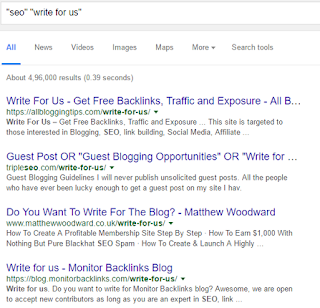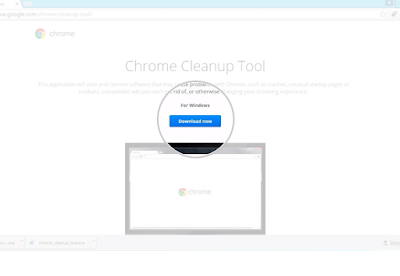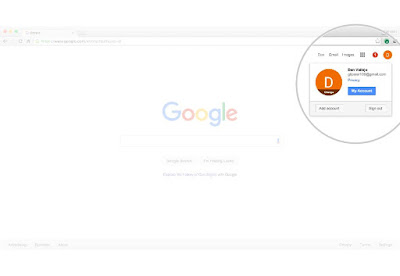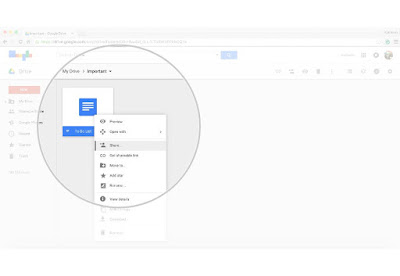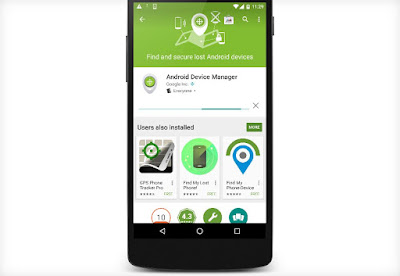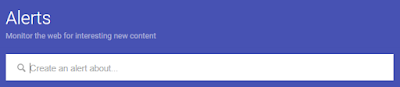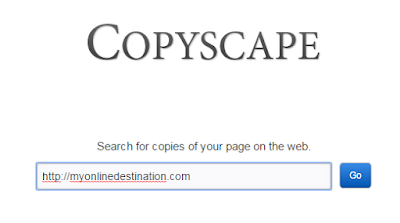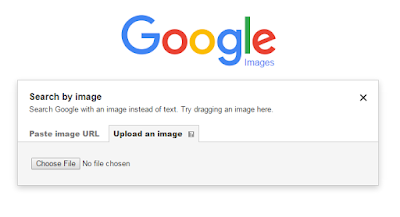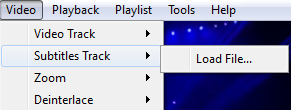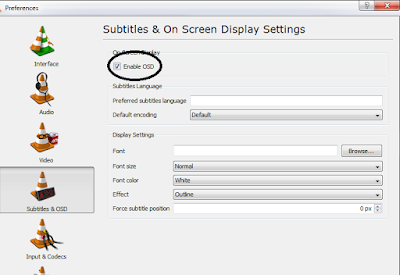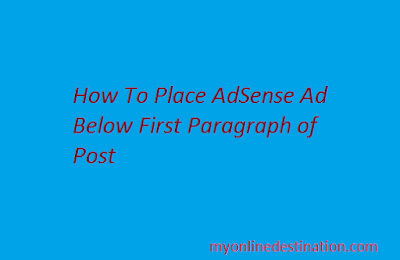Guest posting is a creative way of writing new articles on other's websites and blogs. This is an amazing way of sharing your content through other's platform. By writing your post on other, not only their readership will increase, but people will also follow to your own blog through backlinks provided by the host. It will help your blog to get more traffic and more subscribers.
Writing a guest post is not so simple as it sounds. It requires a lots of hard-work because writing a post in your blog is so easy as compared to writing on other's blog. It is not a easy job to get your post selected by the owner of that blog. You have to convince the owner that you are actually providing a good quality content that will help help their readers and help their blog to grow.
Here are some steps which you should follow to write a guest for others.
Writing a guest post is not so simple as it sounds. It requires a lots of hard-work because writing a post in your blog is so easy as compared to writing on other's blog. It is not a easy job to get your post selected by the owner of that blog. You have to convince the owner that you are actually providing a good quality content that will help help their readers and help their blog to grow.
Here are some steps which you should follow to write a guest for others.
How To Write A Guest Post ?
1. First thing to write a guest post is to have a list of blogs that are willing to accept guest posts. There is a very simple way to find blogs that are ready to accept guest posts based on your niche.
2. Open Google search engine and look for the following terms -
- "Your topic" + "write for us"
- "Your topic" + "contribute"
Both of the above will generate a similar results
Here is an example how it works -
A simple google search on the topic 'seo' helped me to find thousands of blogs that are willing to accept my guest post on their blogs.
3. After making the list of few blogs for which you are going to request them, you have to contact their administrator and convince them so that they will agree to post your post on their blog and provide you a few backlinks.
For this you will be writing a mail to them to describe about yourself. Here is a good way to contact them -
Hey (Blogger Name),
I am huge fan of (Blog Name)
And I would love to be your next guest author.
To just give you an idea of the quality I will be bringing to you, here are some of my recent posts:
1. Link 1
2. Link 2
3. Link 3
Here are some ideas I have in my mind :
1. Guest post idea 1
2. Guest post idea 2
3. Guest post idea 3
Let me know what you think.
Keep up the awesome work at (Blog Name)
Regards,
Your Name
This is a good way of approaching to the web masters. In this way they came to know about your past work and also the ideas which you have for their blogs. Some blogs provide their own format and requirements, so follow according to it in that case.
Some More Tips On Getting Your Guest Post Approved
1. Write your post first before approaching anyone. The blog owner may immediately respond to you and ask for the content and in that case if you don't have it , they may kick you out.
2. Every blog have a different style of writing. So before sending it to them, try to know and write your content in their blog's style.
3. Providing a sample content is very important for some web masters. They will look for your past guest post on other blogs and then only they will decide whether to accept your content or not. It is good to approach low authority blogs first and get some experience to show for the high authority web masters.
4. Writing the content which is relevant to their blog. They are not going to accept it if you are not writing which will help their readers.
5. Don't include your affiliate links without asking their permission. Mostly, they will not allow to add your affiliate links. Only they will provide you a few backlinks.
6. Don't give the web owner too much of work i.e your post should be completed byline, formatted and all the necessary images also included on your server so that the blog owner can directly post it without doing much efforts.
I hope this post helped you in writing guest posts. If you have any query or something additional to share with me then feel free to post in the comments below.
Thanks For Reading